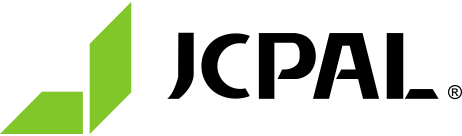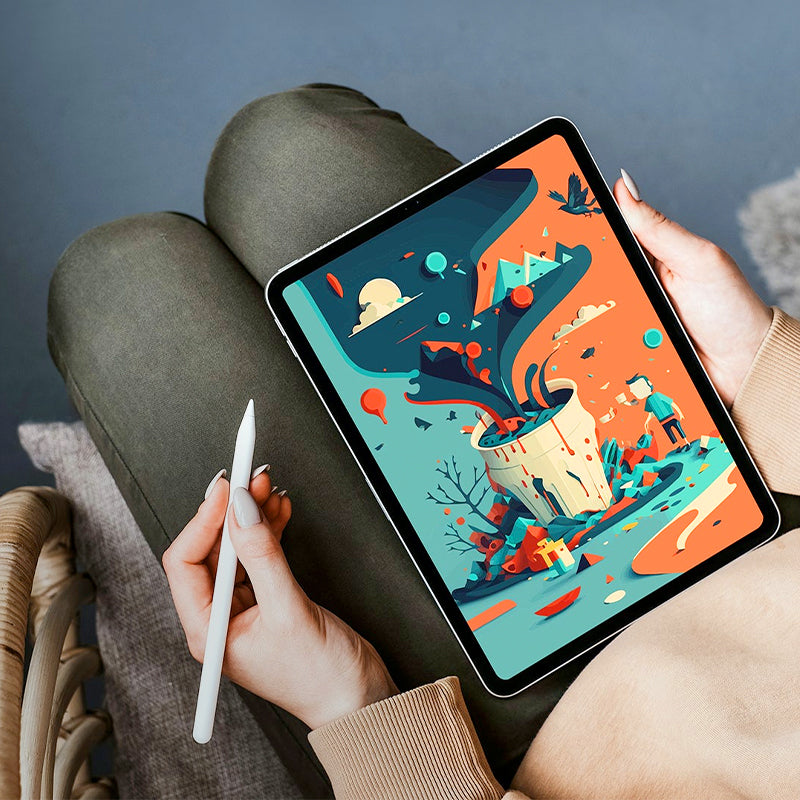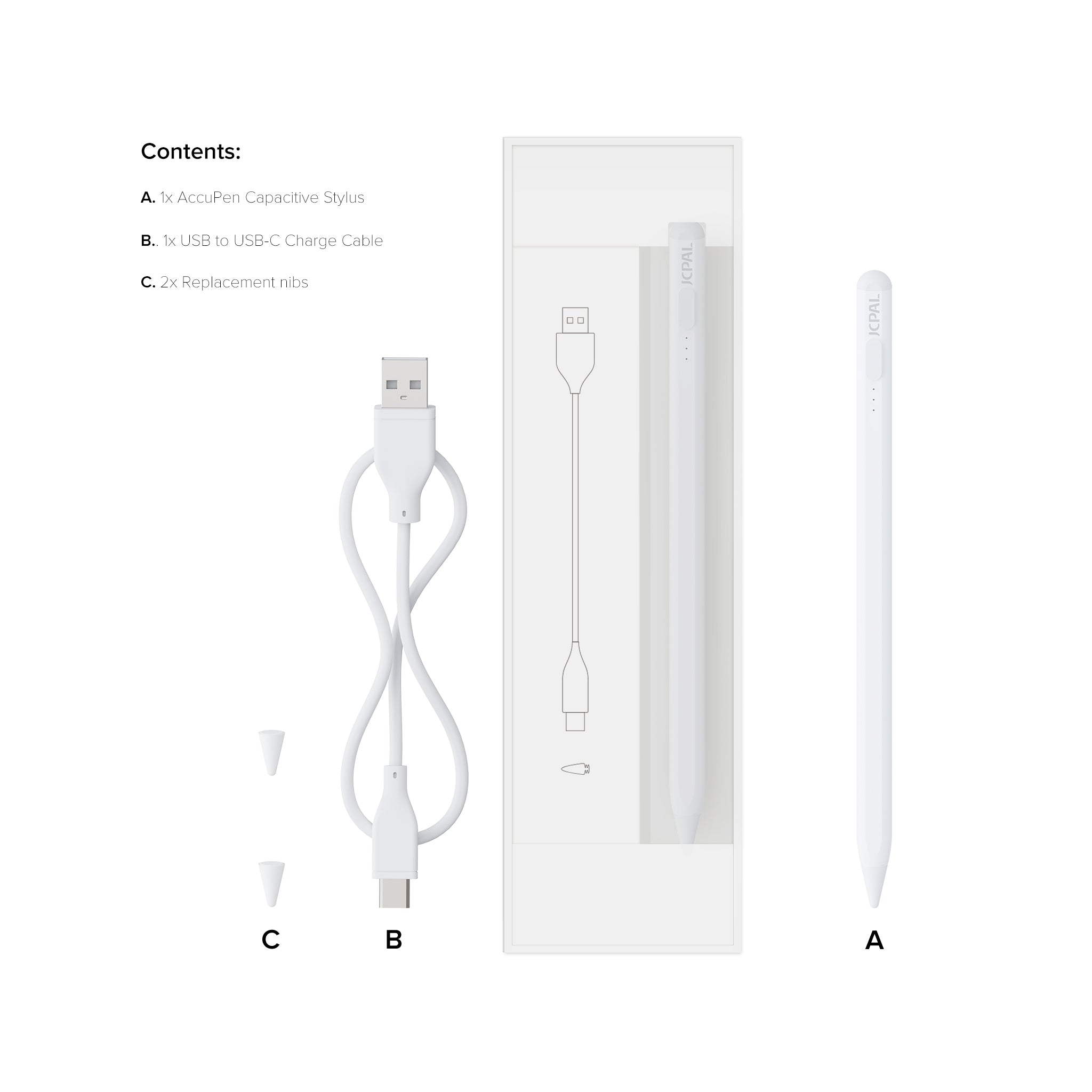
AccuPen Capacitive Stylus
Take notes, draw and work remotely in style with the AccuPen Capacitive Stylus. This sleek and lightweight stylus allows you to draw on your iPad display as smoothly and accurately as you would on paper and features tilt recognition and ultra-fast USB-C charging. Palm rejection technology means you can rest your hand on the display, and the replaceable POM nib provides a natural pen-like writing experience.
Reseller Exclusive
This product is currently only available through our reseller network.

AccuPen Capacitive Stylus
Sale price$39.99 USD